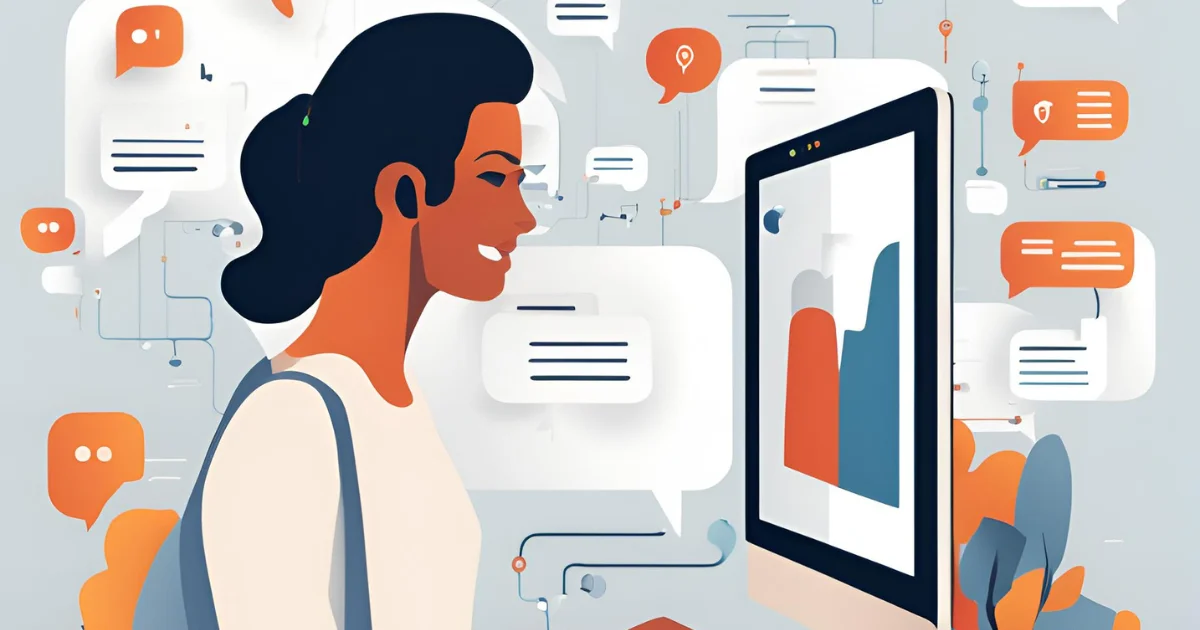To check how many messages you have on ChatGPT, log into your account, navigate to your conversation history, and view your message count in the interface.
For Plus and Team users, keep in mind the messaging limits: 80 messages every 3 hours for Plus users and approximately double that for Team accounts.
In this article, we will explore how to keep track of your messages on ChatGPT, the messaging limits based on your subscription tier, and tips for managing your message usage effectively.
Understanding ChatGPT’s Messaging Limits
ChatGPT operates on a messaging limit system that varies based on your subscription:
- Free Users: Limited to a smaller number of messages, typically fewer than those offered to paid subscribers.
- Plus Users: Enjoy a higher cap, allowing for up to 80 messages every 3 hours when using the GPT-4o model.
- Team Users: If you’re part of a ChatGPT Team, you can send approximately twice the number of messages as a Plus user within the same time frame.
Important Note: Unused messages do not carry over; for instance, if you wait six hours, you will not have 80 messages available for the next three hours.
How to Access Your Message Count
For Desktop Users
- Log in to your ChatGPT account.
- Navigate to your profile by clicking on your account icon in the top right corner.
- Open the conversation history from the sidebar. Here, you’ll see a list of your past conversations, along with the total message count.
Tip: Keep your message history clean by deleting conversations. You no longer need to track your active usage better.
For Mobile Users
- Open the ChatGPT app on your mobile device.
- Tap on your profile icon to access settings.
- Navigate to the history section, where you can view your past chats and total messages.
Using Third-Party Tools
Those who want more comprehensive tracking should consider using browser extensions like ChatGPT Message Tracker. These tools can help log and visualize your usage, providing insights into your conversation habits over time.
Best Practices for Message Management
Here are some tips to help you manage your message usage effectively:
- Craft Concise Prompts: Be specific in your queries to get more focused responses, minimizing the need for follow-up questions.
- Utilize Temporary Chats: If you want to have a conversation without it being recorded in your history, consider using temporary chat options.
- Set Reminders: If you frequently hit your message cap, consider setting reminders for when to check your usage or to plan your queries accordingly.
Troubleshooting Common Issues
If you notice discrepancies in your message count or believe your usage has not updated correctly, here’s what you can do:
- Refresh the App: Sometimes, logging out and back in can resolve issues with displaying the correct count.
- Contact Support: If problems persist, reach out to OpenAI support through their help center for assistance.
Benefits of Knowing Your Message Count
Understanding your message count isn’t just about limits; it can help you:
- Optimize Your Learning: Track how much you’ve learned or how effectively you’re using the tool over time.
- Enhance Productivity: By being aware of your usage, you can better plan your interactions for maximum output.
Conclusion
Tracking your message count on ChatGPT can significantly enhance your user experience. By knowing your limits and managing your usage wisely, you can make the most out of your interactions with this powerful AI tool.
Have you found these tips helpful? Share your thoughts or experiences in the comments below!

FAQs
How many messages can I send as a free user?
Free users typically have lower limits compared to Plus and Team subscribers.
Can I see my message count on the ChatGPT mobile app?
Yes, you can access your message history and count through the app.
What should I do if my message count seems incorrect?
Try refreshing the app or contacting OpenAI support for assistance.